The Aging Report shows all accounts with a balance broken down into aging brackets. You can customize the report to show a range of patients, providers, billing types, minimum balance, and minimum days past due.
Watch this video to learn how to generate the Aging Report. (Duration 1:38)
Additional Tips
-
- Here is an example of an Aging Report. It includes elements such as A) Guarantor Details, B) Balances, and C) Totals.
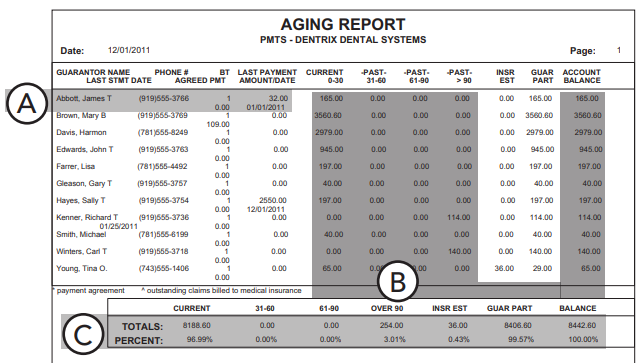
- In the Min Balance to Print field, the default setting <ALL> also prints the Standard Aging Report. If you only want to include debit balances in the Aging Report, enter “.01“. If you only want to include accounts with balances over a certain amount, enter that amount.
- In the Last Pmt Before field, if you enter <CURRENT>, Dentrix ignores the last payment date for each account. You can select the Last Pmt Before date to exclude accounts that have made a recent payment. For example, if the date is for the prior month, Dentrix excludes any accounts that have a guarantor payment for that prior month from the report. Dentrix also ignores insurance payments.
- In the Select Report Types group box, if you select Credit Balances, Dentrix only includes accounts with a credit balance and will only use the guarantor, provider, and billing type ranges.
- The Calculate Aged Balance as of option calculates each aged balance by the date you enter in the field. If you select the Calculate Aged Balance as of checkbox, the report takes longer to generate because Dentrix recalculates each balance by the date that you entered.
- To learn more about generating an Aging Report, read Aging Report in Dentrix Help.
Check Your Knowledge
If you have access to Dentrix, check your knowledge with this exercise.
- Switch to the Dentrix demo database.
(Skip this step if you are using the Dentrix Learning Edition software.) - Generate a standard aging report for all accounts assigned Billing Types 1 through 5.
- Sort the report from largest to smallest.
- Preview the report. (The report you generate may not contain information.)
